Use a word processor to write your final copy before you worry about submitting it. (Yes, there is a way to type the paper directly into the submission box, but please do not use it. There is no spelling/grammar checker, and there is no direct way for the instructor to print out your paper for grading. If you choose to type the paper into that submission window, the instructor reserves the right to deduct 5% from the grade for the extra trouble that causes.)
The best practice is to type your paper first, save it and edit it, then submit your paper as a Microsoft Word docx or Open Office odt file. Here’s how to prepare your paper for submission:
(Note #1: You will not find this link in the syllabus. It is only in the Blackboard folder.)
(Note #2: There is a commercial product named “Dropbox.” It has nothing to do with this process. Do not Google “Dropbox” to figure out how to submit your paper. Follow these instructions.)
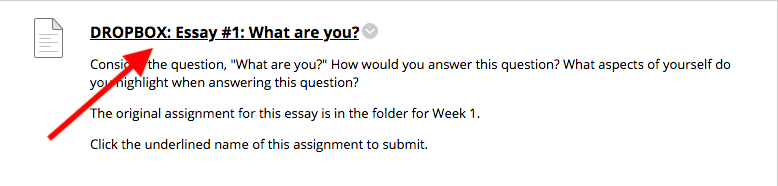
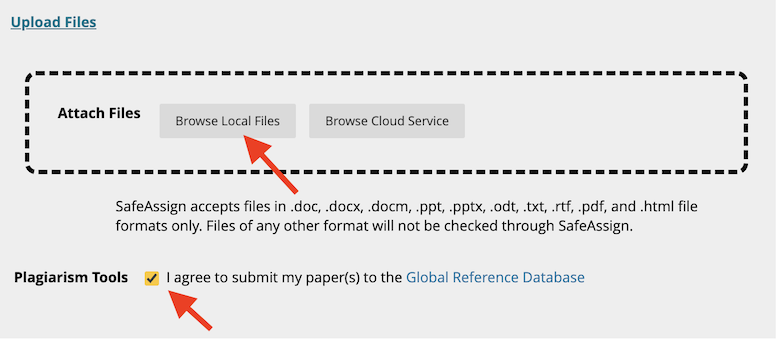
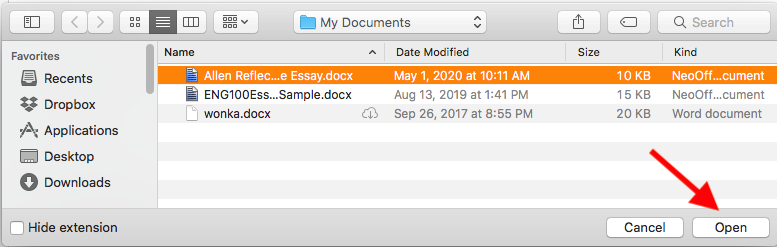
Check to make sure you are sending the right file, then click Submit (lower right of your screen).
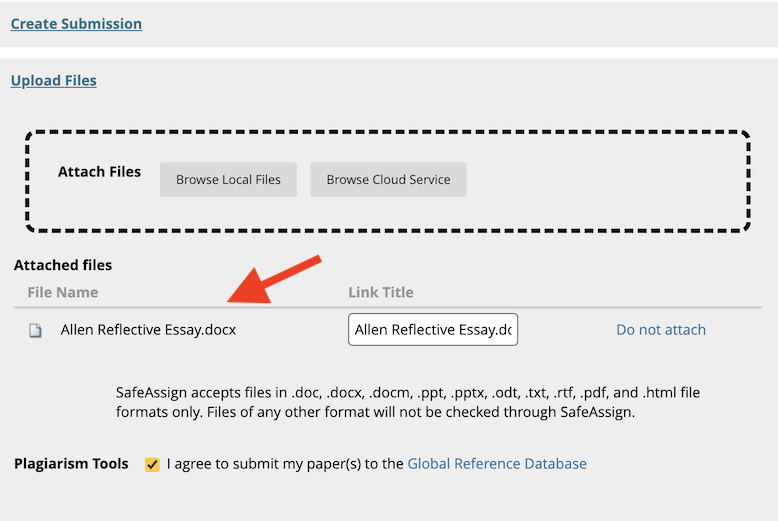
Blackboard will send an email confirmation to your Ashland email address. If you don’t get that confirmation, your file probably did not go through (though in busy times you might give it a few minutes to complete the task). If you didn’t get the email, try the above steps again. If it still doesn’t go through, send the file as an email attachment to the instructor’s email address.
WARNING #1: It is YOUR responsibility to make sure the paper has been submitted. Blackboard occasionally fouls up this process. If you don’t get the confirmation email within half an hour or so, send the essay as an email attachment to the instructor (address is at the bottom of this page).
WARNING #2: If you send me a file which I cannot open (either because the file is corrupted or because I need your personal password to open it), I cannot grade your paper. I will send you an email message to alert you to the problem, and your grade for the assignment is zero until you send me something I can read.
WARNING #3: Occasionally everything seems to be going OK (you submitted your paper and got the email confirmation), but the system just jams and I don’t see your submission. If you don’t get a graded paper back when everyone else is getting theirs, ASK! You may have to re-send it as an email attachment. (Now you know the value of saving a copy of your word processing file instead of simply typing your paper into the Create Submission window.)
The views and opinions expressed in this page are strictly those of the page author.
The contents of this page have not been reviewed or approved by Ashland University.
Revised 1/8/24 • Page author: Curtis Allen • e-mail: callen@ashland.edu.