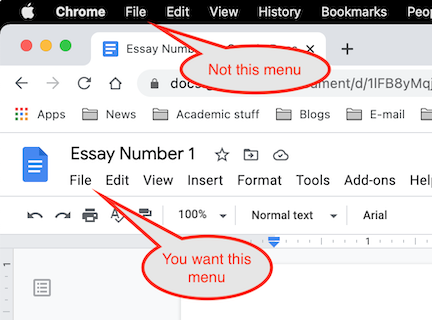How to export a Google Docs document to MS Word
- Students have a bad habit of calling all of their files “Untitled document” or “Report.” I suggest you begin by renaming your file with something that will help you and anyone you send this file to. Something with your name and the name of the assignment would really help: “John Doe Essay 4” would be excellent.
- To rename a file, look for the blue picture of a document in the upper left of your screen. Just to the right of it you will see the current name in a box. Double-click that box and type in the name you want to use, then press the “Return” key. This will be important later.
After you have gotten your essay into pretty good condition, you are ready to export. (Google Docs saves your work for you.)
- Click the File drop-down menu.
(Google Docs confusing moment: You may see two drop-down menus called “File.” You want the lower one, just below the name of your essay.)
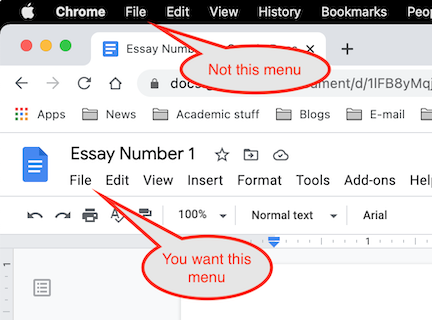
- Click Download >
- Click Microsoft Word (.docx)
- The downloaded file will probably land in your “Downloads” folder with the same name you specified for this file (something like “John Doe Essay 4.docx”) This is the file you will be uploading to Blackboard.
The views and opinions expressed in this page are strictly those of the page author.
The contents of this page have not been reviewed or approved by Ashland University.
Revised 2/14/21 • Page author: Curtis Allen • e-mail: callen@ashland.edu.